How to Batch Convert Files into One Flipbook?
Q: How to Batch Convert Files into One Flipbook?
A: If you have different related PDF files, convert all the files into one flipbook, would be nice for you to tidy up all files, and it would be a much better way to preserve the files.
All you have to do in the batch conversion just import all files and give a right mark to the merge into one flipbook option.
1. Choose batch conversion mode in the page flipping software;
2. Import all PDF files into the software;
3. Set the output format, if you need, you can also set the importation demands;
4. Mark the "Merge all PDF files to one" option;
5. Click convert to start the batch conversion.
All files you have imported should be in the same format.
Screeshots of Batch Convert Files into One Flipbook:
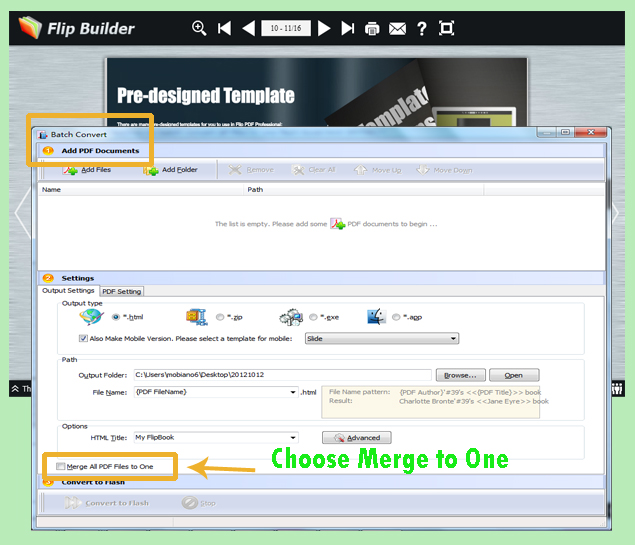
*Please be aware that you have to click “Apply Changes” to apply any changes to the flash book.
Download the PDF to Flash Magazine
Download the PDF to Flash Magazine Pro
