25. How to add sound in specific page with a play button?
Q:We know that we can add a sound file into our flip books. We can also define the playing times by ourselves. But in some occasions, we need to add sound in just one page. I have seen this function in other product.
A: Yes, you are right. You can add sound file in the flash window in the “Sound File” bar. You can also add sound in the “Edit Pages” window simply. It enables our readers to control the volume and play progress. This is convenient for users to convert pdf to flash.
Step1: click “Edit Pages” to edit your book.

Step2: click “Add Sound” button and draw a frame for your sound.
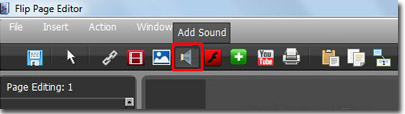
Step3: click the “Select Sound” button to add a file, define the player skin color, and set any other properties in this window.
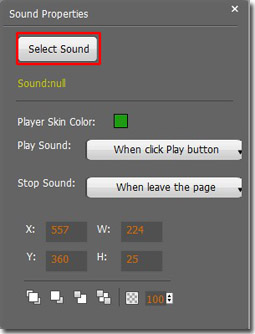
After that, you can click “Save and Exit” to return to the flash window. You will find the sound play button in the page as below.
![]()
*Please be aware that you have to click “Apply Changes” to apply any changes to the flash book.
Download PDF to Flash Magazine
