23. A quick way to add a hyperlink into flipping book.
Q:Embedding a hyperlink into flip magazine can lead readers to go to flash flipping homepage easily. It brings convenience to both users and publishers. This is a good way to further insight into details. Is there any quick way to make it?
A: You can add hyperlink into your page flipping magazine with below steps:
Step1: click “Edit Pages” button in the top tool bar.
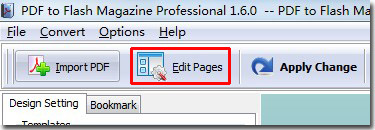
Step2: click “Add Link” button and draw a frame in where you want to add this link.
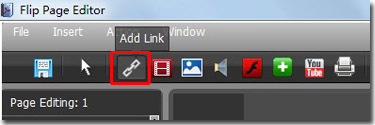
Step3: a Link Properties window will be show in the right side when the frame you draw is chosen; Enter the “Hint”, for example “emagmaker”; Click “Action Option” button to open the Action Option window; Enter the “URL”, do some settings according to your needs; click “OK”, click save and exit to return to the flash window.

Then you can see the link in your flipping book as below.
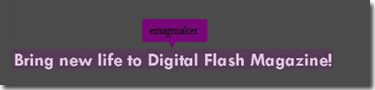
*Please be aware that you have to click “Apply Changes” to apply any changes to the flash book.
Download PDF to Flash Magazine
