14. How to add a logo for my flip books?
Q: I have created a product catalog with the pdf to flash magazine. I want know if it is possible to add a logo to it. How to transfer the default logo to my own one? A logo for the product list can help to make an impressive effect.
A: We have embedded the logo function to the book originally. You can use this feature in two kinds of these templates. They are Float style templates and Neat style templates.
Step1: click the templates button to open the select template window.
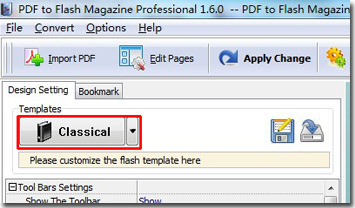
Step2: choose the Float or Neat templates to use this feature.
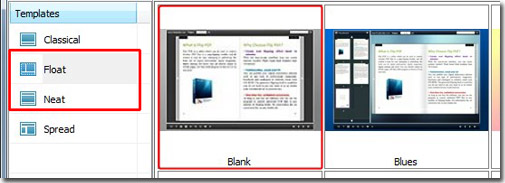
Step3: find “Title Bar” under “Tool Bar Setting”. Click “…” to choose a logo from your computer in “The Book Logo” bar. The “Logo URL” means the page URL that will open when the user click the Logo. You can also fill in your book title in the “Book Title” bar.

Step4: Apply these changes to finish the settings. You will find the logo on the top of your book.
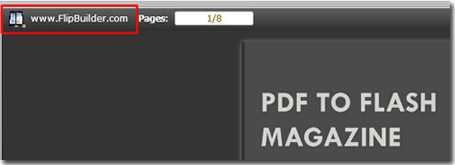
*Please be aware that you have to click “Apply Changes” to apply any changes to the flash book.
Download PDF to Flash Magazine
