93. How to undo all settings for flip books in magazine maker?
Our magazine maker would save settings users have done. Thus, users will not lose settings and could reuse them when open the software again. It will bring convenience. But sometime, you might find that once you have done something wrong, and you can’t find out what on earth leads the problem, the trouble will always still. So we have to come out a solution to return to original state.
There is a quick and practical way to solve it. You can just apply a new blank template for the flip books.
Step1: launch PDF to Flash Magazine Professional;
Step2: click template button in Templates tab;
Step3: select a new blank template for the flip books. Then your problem will be solved.
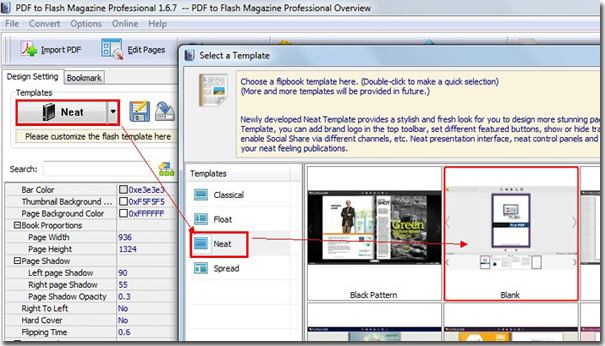
*Please be aware that you have to click “Apply Changes” to apply any changes to the flash book.
Download the PDF to Flash Magazine
Download the PDF to Flash Magazine Pro
