9. How to insert software’s own button into flash catalog quickly?
creating a digital flash shopping catalog, adding buttons is inevitable. Designer can insert simple text button with specific action, or design special button. Always, there are shopping carts, price icons, and key signs and so on. They can help to make the catalog more gorgeous and dazzling. There are dozens of embedded button resources in the Flash Shopping Catalog eMagMaker provides. Please refer to the following tips to get some help.
Step1: open the flash magazine maker and import a PDF file;
Step2: click “Edit Shopping Cart” and then open the editor;

Step3: click “Edit Button From Resources” and a Button Resources window will be showed in the right side;
Step4: click the button to select it and then click the page to add the button you have selected quickly;
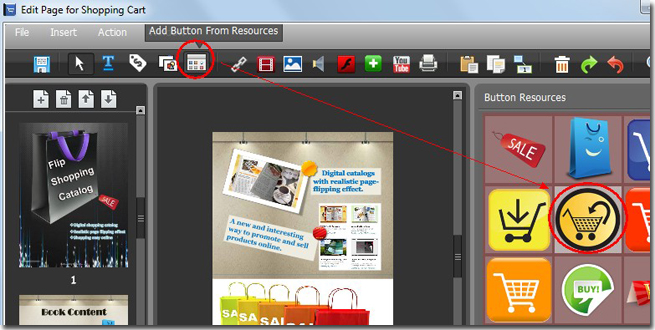
Step5: fill in the URL or define Advanced Action Options for this button. You can also adjust button’s size and location by dragging your mouse easily. By then, you have finished inserted a embedded button.
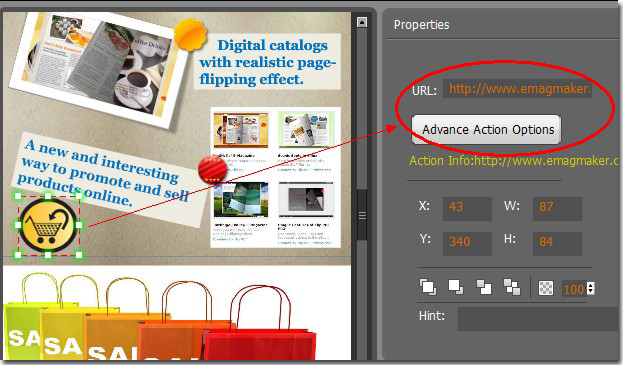
*Please be aware that you have to click “Apply Changes” to apply any changes to the flash book.
Download the PDF to Flash Magazine
Download the PDF to Flash Magazine Pro
