107. How to create a catalog for PDF flash magazine?
A PDF flash magazine may contain many contents. It is difficult for readers to find what they need quickly. But if your flash magazine does not have a catalog, you can create one for it with the magazine maker. You can make the catalog items link with specific pages easily. In the magazine maker, the feature for creating catalog names “Bookmark”.
There are three tabs in the left panel: Design Setting, Scenes, and Bookmark. The Design Setting panel is showed initially unless you change it manually.
Launch PDF to Flash Magazine Pro or PDF to Flash Magazine;
Click “Bookmark” tab, edit the catalog in the left panel, you can define the page number each item direct to;
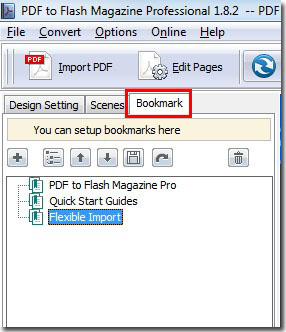
At last, please note that only the Classical Template, Float Template, and Spread Template have the bookmark feature. So if you need to show the bookmark you have created, select one of these three templates as your template style.

*Please be aware that you have to click “Apply Changes” to apply any changes to the flash book.
Download the PDF to Flash Magazine
Download the PDF to Flash Magazine Pro
