17. How to burn the flash shopping catalog into a CD?
Flash Shopping Catalog provides multiple output types for users to choose from, and then people can view the flash catalog online, share it via email, or view it simply in local computer. The most used output type may be html output type. In html format, users can upload the flash shopping catalog online. And if there are mobile devices readers, flash catalog in mobile version is also supported. But there are still some people who need to burn the catalog on CD, as CD can also help to save digital publication well.
Step1: launch Flash Shopping Catalog and design you flash shopping catalog;
Step2: click “Convert to Flipping Book” to open the Output Option window;

Step3: choose your output type and complete the others settings;
Step4: check the “Burn to CD” option, choose the CD Writer and define the description title. Before that, please remember to put a blank CD in the drive. And your computer should has disc writing function.
Step5: click “Convert” to start the conversion. The CD is burning in the same time.
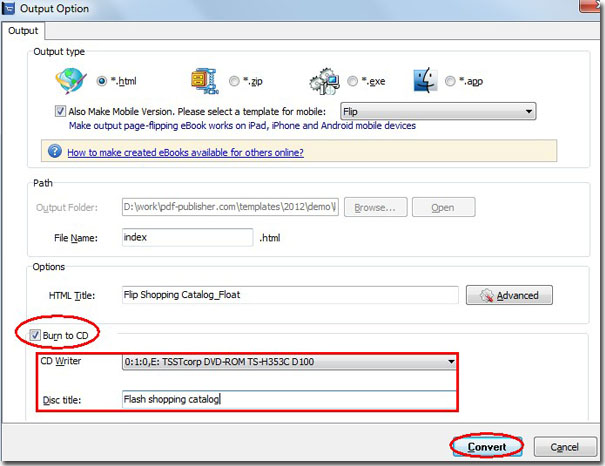
*Please be aware that you have to click “Apply Changes” to apply any changes to the flash book.
Download the PDF to Flash Magazine
Download the PDF to Flash Magazine Pro
