13. How to add bookmark to digital flash shopping catalog?
Bookmark is a helpful tool when doing reading. Usually, when we are reading a traditional real book, we use bookmark to lovingly indicate which page we are currently at. Digital bookmark is more conveniently than real bookmark. You are able to create a professional bookmark contains multiple levels. It will help to direct to targeted pages in a second. Customers can find the information they are in need of more conveniently. To learn more detailed steps to operate this magazine maker, please refer to the following tips.
Step1: launch Flash Shopping Catalog; click “Bookmark” to transfer the left panel to bookmark panel;
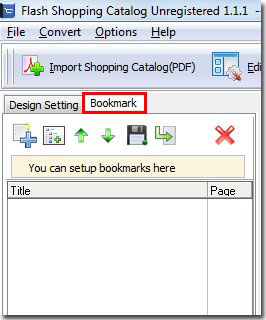
Step2: click add button to add bookmark and edit its title and page number;
Step3: you can also add child bookmark, adjust its order, import bookmark, and export bookmark;
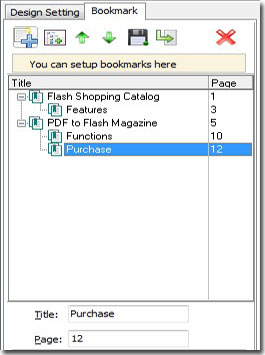
Step4: click apply change to save the settings, a bookmark button will be showed in the toolbar. You can click it to open the bookmark.
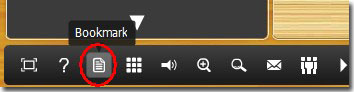
*Please be aware that you have to click “Apply Changes” to apply any changes to the flash book.
Download the PDF to Flash Magazine
Download the PDF to Flash Magazine Pro
