43. How to add a photo slideshow into my flash magazine?
Q: Flash magazine with real page flipping effect is welcomed by many people. The flash magazine maker is also able to add images into flip page. I am wondering now if it is possible to make the images I have inserted into the book to a more attractive photo slideshow. It will be a perfect job.
A: When you create flipping book with the PDF to Flash Magazine professional, you can add images on the page wherever you like. And you are free to choose an action type for it. There are six options for you to choose from. They are Go to page, Open a link, Call JavaScript function, Open Flash Window, Play Audio and Photo Slideshow. Just have a look at the following steps.
Step1: click “Edit Pages”.

Step2: click “Add Image” and draw an area on the page.

Step3: click “Select an Image” to choose an image for the presentation; click “Action Option”.
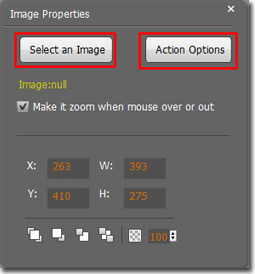
Step4: select “Photo Slideshow” and choose images from your computer. It is able to insert as many images as you like here.
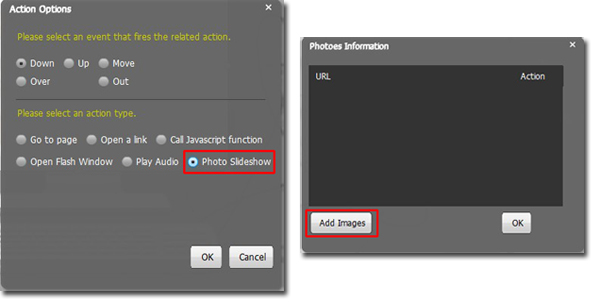
After that, you can save all the settings and enjoy the stunning photo slideshow!
*Please be aware that you have to click “Apply Changes” to apply any changes to the flash book.
Download the PDF to Flash Magazine
Download the PDF to Flash Magazine Pro
