74. How do I paste a link to all flash magazine pages quickly?
PDF to Flash Magazine Professional has outstanding editing functions. If you want to add the sample link in the same location on each page, you can use the copy/paste tool. Links inserted in bottom of pages can work as watermarks. Link directs to home page or main product is perfect. Now, this FAQ will tell your detailed steps to realize this.
Step1: open the magazine maker and import PDF file;
Step2: click “Edit Pages” to open the Flip Page Editor;

Step3: click “Add Link”, draw an area on page for it and fill in URL for it in the “Action Options” window.
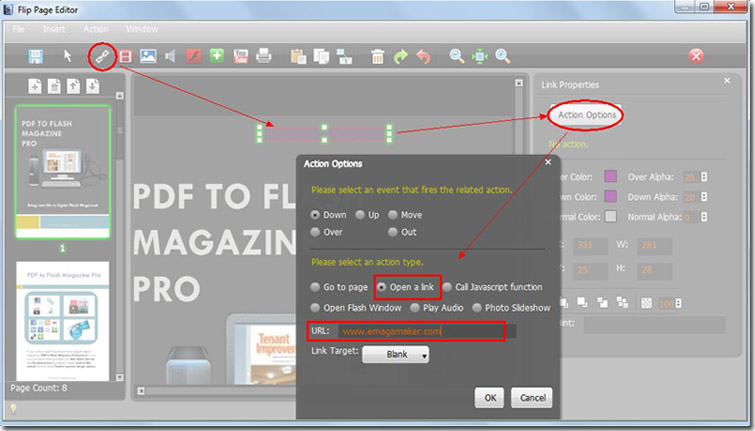
Step4: select the object -> click “Copy/Paste the selected objects to other pages” -> make sure that you have chosen “All Pages” as the pages range.
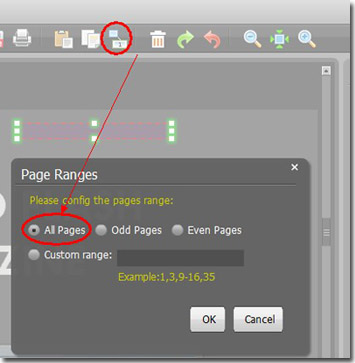
Step5: click “OK” to apply the settings. By now, you will have finished add the same object to all flash magazine pages.
*Please be aware that you have to click “Apply Changes” to apply any changes to the flash book.
Download the PDF to Flash Magazine
Download the PDF to Flash Magazine Pro
