66. Can I add a button which directs to specific flash page?
Q: There is flash magazine which contains hundreds or thousands pages. We need to go to specific page sometimes. The magazine maker enables us to add button with action easily. It is great if we can add button which direct to page.
Well, you can define the action for the button you have added with ease.
Step1: click “Edit Pages” to open the Flip Page Editor;
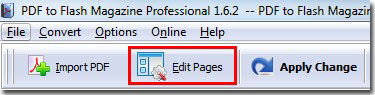
Step2: click “Add Button” and draw an area on the page;
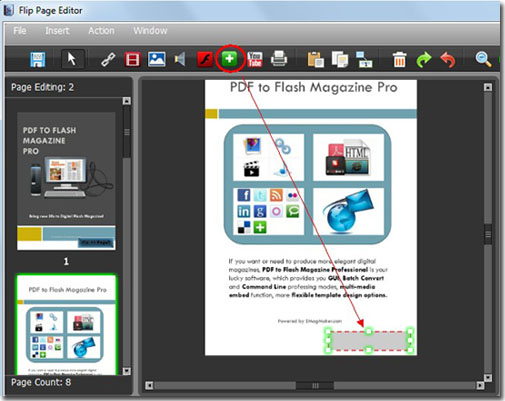
Step3: select an icon for this button;
Step4: click “Action Options” and select “Go to page” as the action type, enter the page number in the blank.
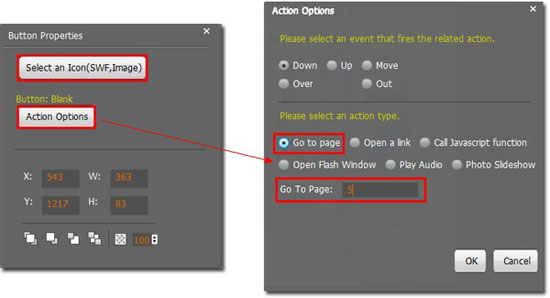
After that, you can click “OK” and exit this window.
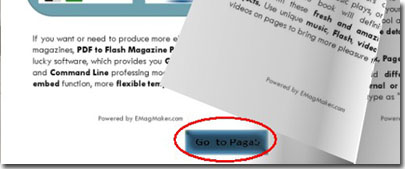
*Please be aware that you have to click “Apply Changes” to apply any changes to the flash book.
Download the PDF to Flash Magazine
Download the PDF to Flash Magazine Pro
