5. How to save the template setting for cycle use?
Q: I have spent much time on designing a template setting for my page-flip online magazine. I want to save it in case of the need in the future. Is there any way to realize it?
A: We know that doing the setting work will cost much time, so to provide a function to back up the setting is necessary in many cases.
Step1: You must find the “Design Setting” tab in the left of the PDF to Flash Magazine Professional’s window. Choose it to list the setting bars under it, and do your settings at first.
Step2: After finishing the design setting, click the “Save the templates setting” button in the “Templates” tab.
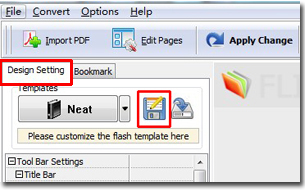
Step3: Enter the file name and choose where you want the file to hold, and then click “Save” button to finish the save.
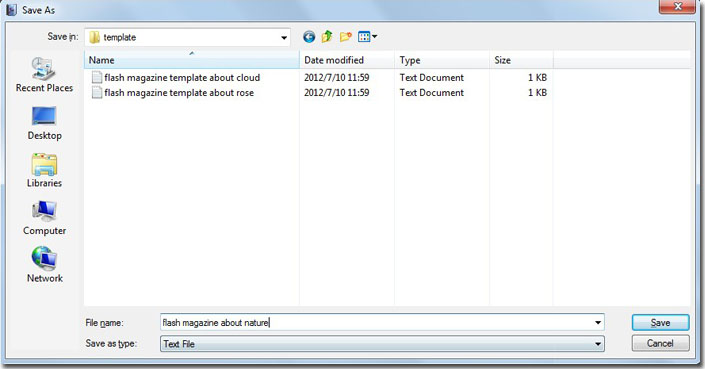
Step4: Thus, you can import your setting anytime when you need it by the “Import flash templates setting” button.
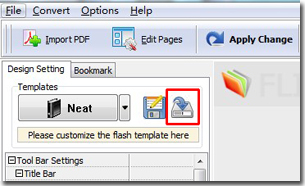
*Please be aware that you have to click “Apply Changes” to apply any changes to the flash book.
