1. How to add sound on the specific page of my e-magazine?
Q: I used to use the e-magazine to make a speech or a talk. I want to know if it’s possible to add audio into my book on the specific page. It will be perfect if the sound can play automatically when I choose this page. It’s really necessary in many occasions.
A: You can not only add a sound but also design the icon by yourself with e-magazine maker.
Step 1: click the “Edit Pages” button in the top left of the window ,and then you will enter the Flip Page Editor.

Step 2: choose the page which you want to add sound in it on the left.
Step 3: click the “Add sound” button, and then click where you want to add the sound on the page. Then you have created a sound button like this ![]() .
.
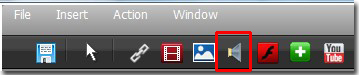
Step 4: you will find that there is a “Sound Properties” window on the right side when the sound button which you create is selected. Do the settings such as define the player skin color, define the size of the button; define when to play the sound.
Location and size of this sound button can also be defined directly through dragging the mouse.

Just save and exit after finish the settings. You will get the expected effect.
*Please be aware that you have to click “Apply Changes” to apply any changes to the flash book.
